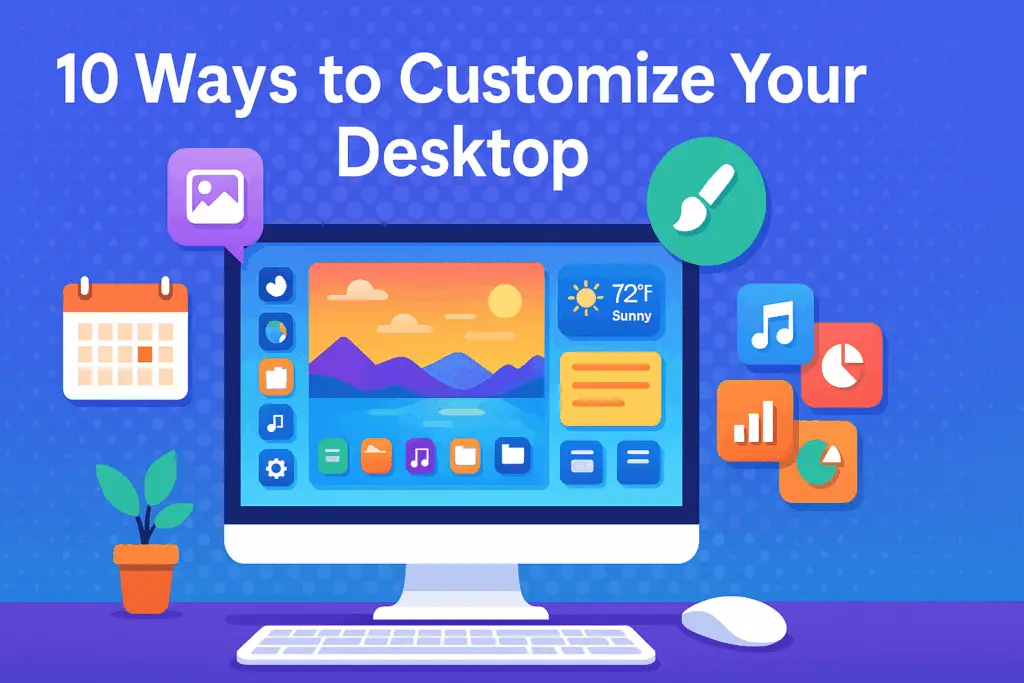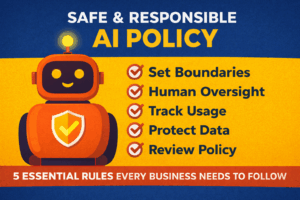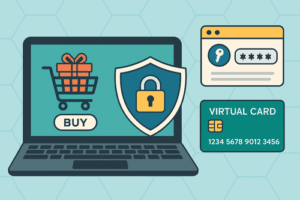10 Fun Ways to Customize Your Desktop and Boost Your Day
At Caldera Cyber, we know that a clean, organized, and fun desktop can make all the difference in your day. Why stare at a cluttered screen when you could have an inspiring, personalized workspace that helps you get more done?
Whether you’re a Windows fan, macOS devotee, or Linux tinkerer, here are 10 ways to give your desktop a makeover—plus some cool tools to make it even easier.
1. Change Your Desktop Background
Step one: ditch the default wallpaper. A good background sets the mood—whether you want calm, creative, or energizing.
Pro Tip: If you’re on Windows, grab Bing Wallpaper (free). It automatically updates with a stunning new image every day. It’s like a mini vacation for your eyeballs.
2. Use Custom Themes
Themes overhaul everything—colors, fonts, even window buttons. Match your setup to your mood or style.
- Windows: Browse themes in the Microsoft Store
- macOS: Tools like MacForge give extra control
- Linux: Go wild—GNOME, KDE, endless theme options
3. Organize Icons and Folders
Cluttered desktop? Time for a tidy-up. Group files by project, color-code your folders (macOS and Linux love this), and pin key apps to your Taskbar or Dock for quick access. You’ll breathe easier—and work faster.
4. Add Widgets and Gadgets
Why click when you can see it at a glance? Add weather, to-dos, CPU stats, news—you name it.
Tools to try:
- Rainmeter (Windows)
- GeekTool (macOS)
- Conky (Linux)
5. Create Custom Icons
Personalize those boring default icons. Tools like GIMP or Photoshop make it easy—and it’s fun! Swap icons via file Properties (Windows) or Get Info (macOS).
6. Set Up Multiple Desktops
Separate workspaces = better focus. Keep creative apps on one desktop, comms on another, and admin stuff out of sight.
- Windows: Task View
- macOS: Spaces
- Linux: GNOME/KDE workspaces
7. Use Keyboard Shortcuts
Pro tip: nothing speeds you up like a good shortcut. Create custom keys for launching apps or automating tasks. Settings > Keyboard on both Windows and macOS.
8. Automate Tasks
Make your computer do the boring stuff for you.
- Windows: AutoHotkey
- macOS: Automator
Automate renaming files, launching apps, or even managing windows—hello, efficiency.
9. Customize the Taskbar or Dock
Pin your favorite apps. Resize icons. Move it to the side or bottom. Your Taskbar or Dock should work for you. Right-click the Taskbar in Windows; tweak Dock settings in macOS.
10. Use Third-Party Software
Want to go full power-user? These apps take customization to the next level:
- Rainmeter (Windows): skins, stats, widgets
- Fences (Windows): organize desktop icons
- Wallpaper Engine (Windows/Steam): live wallpapers (yep, moving backgrounds!)
- uBar (macOS): dock replacement
- Komorebi (Linux): animated wallpapers
Your Desktop, Your Way
A well-designed desktop isn’t just pretty—it’s productive. You’ll spend less time searching, more time doing. Plus, a workspace that reflects your style just feels better to use.
Want more ideas for leveling up your desktop—or making sure it’s locked down and secure? That’s our specialty. Reach out to the team at Caldera Cyber—we’d love to help.